As we know, a Hulu subscription can be purchased through several different methods, like directly on Hulu’s website, through Google Play, Apple, Xfinity, or even bundled with other services.
But when it comes to canceling your Hulu subscription, it is easy to get confused about which steps to follow for your specific situation.
In this guide, I will walk you through the exact process to cancel your Hulu subscription on your computer, Android, iOS, or through third-party and bundled services.
Jump directly to the cancellation method you prefer by clicking the links below:
- How To Cancel Hulu Through the Web
- Cancelling Hulu Subscription through Third-Party Services
- How To Cancel Hulu through Google
- How to Cancel Hulu through Xfinity
- How to Cancel Hulu Through Spotify
- How to Cancel Hulu Through Disney+
- How To Cancel Hulu on Android
- How to Cancel Hulu on iOS
You will also find clear solutions for what to do if you run into any issues or can’t find the cancellation option for your account.
TLDR:
- If you are billed by Hulu, Roku, T-Mobile, or Amazon, you can cancel your Hulu subscription directly at Hulu.com.
- If you are subscribed through Apple/iTunes, Google Play, Disney+, Xfinity, Spotify, or Verizon, you must cancel through that specific service’s platform.
- Not sure who bills you? Log in to your Hulu account at https://secure.hulu.com/account and check under “Payment Information” to find out where to cancel.
- Access to Hulu continues until the end of your current billing cycle, even after cancellation.
- Always look for a confirmation email after canceling to ensure your subscription is fully closed.
How To Cancel Hulu Through the Web
If you have subscribed through Hulu, T-Mobile, Roku, or Amazon, you can simply cancel through Hulu.com. This method works on every device, including iOS, and Android.
Here is a complete step-by-step guide on how to cancel a Hulu subscription:
Step 1: Log in to your Hulu Account through your email ID.
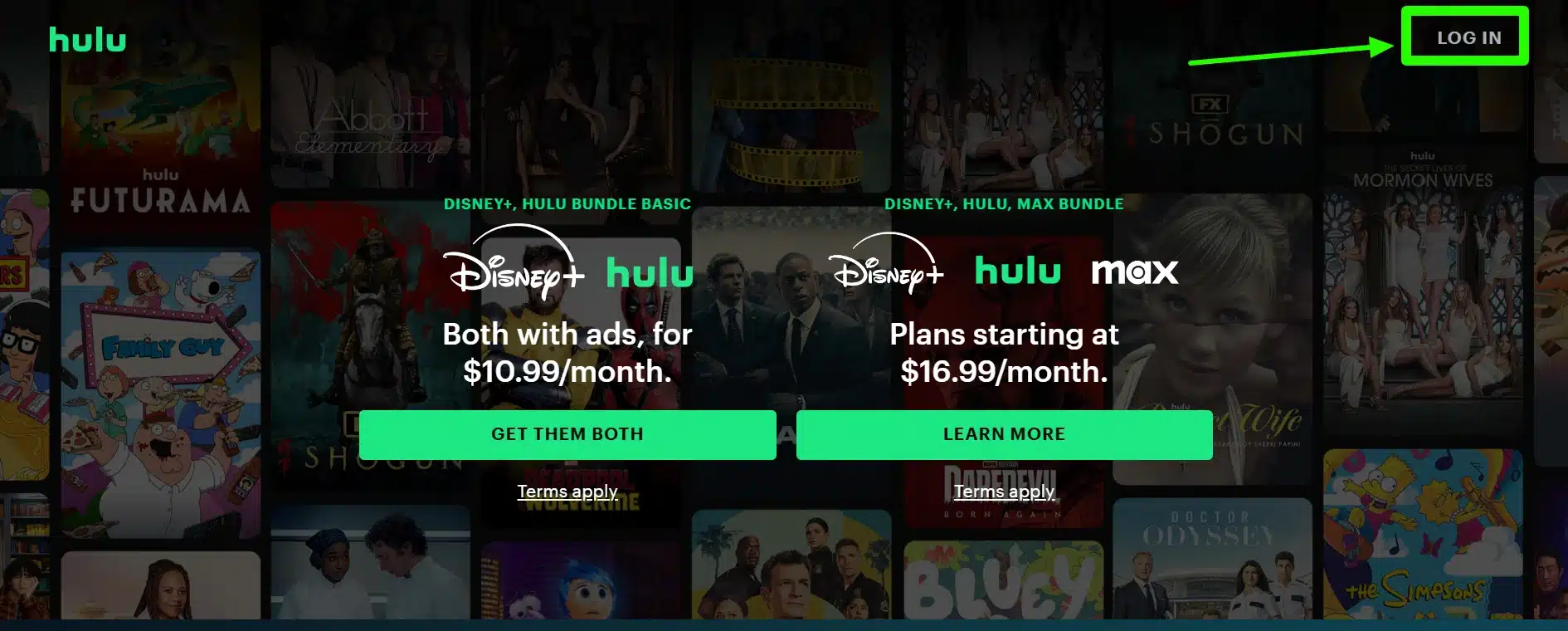
Step 2: Once logged in, click on the menu. From the dropdown menu, select “Manage My Account.” This will take you to your account management page.
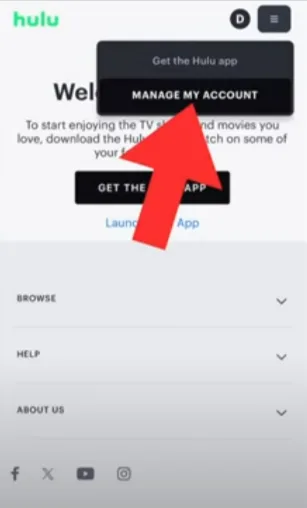
Step 3: Scroll down until you see the “Your Subscription” section. Here, look for the “Cancel” or “Cancel Subscription” link next to your current plan details.
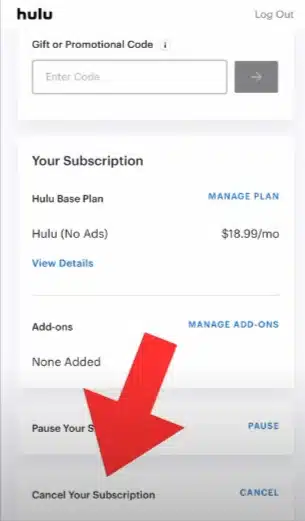
Hulu may highlight the option to pause your subscription instead, but if you want to cancel, be sure to click the cancel link.
Step 4: Click on the “Continue to Cancel” or similar prompts. You might have to click through a couple of screens before the cancellation is final.
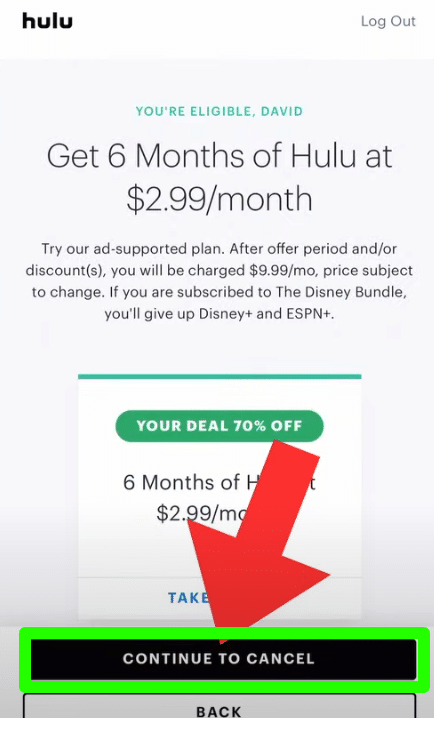
Step 5: Once you have gone through all the prompts, you’ll see a confirmation message that your Hulu subscription has been canceled.
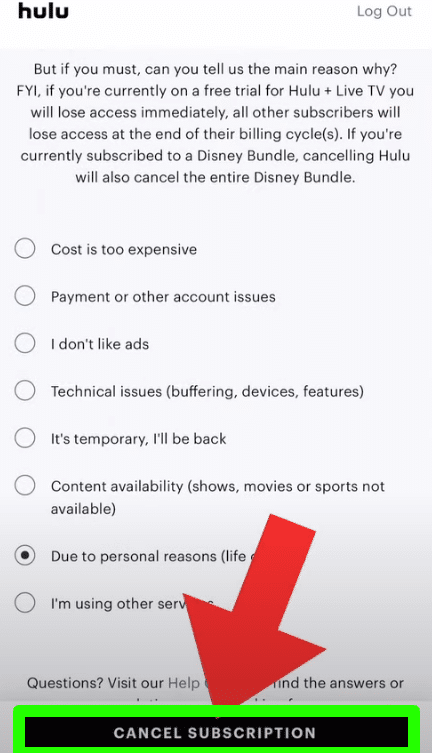
Finally, you will have your Hulu subscription canceled.
Note: Your Hulu access will continue until the end of your current billing cycle, even after you cancel.
If you don’t see the cancel option, double-check if your subscription is billed through a third-party provider like Spotify, Amazon, or Comcast.
Read on to learn how to cancel a Hulu subscription through different services and bundled plans.
Cancelling Hulu Subscription through Third-Party Services
When you buy a Hulu subscription through third-party services or bundled plans, the cancellation process is done through the respective Hulu provider.
Check if your subscription is billed through:
- Disney+, Max
- Comcast Xfinity
- Spotify
- Verizon
- Kroger
- Optimum
How to Cancel Hulu through Google
If you subscribed to Hulu through Google Play, you will need to cancel your Hulu subscription directly from your Google account.
On Your Android Device:
- Open the Google Play Store app on your phone or tablet.
- Tap your profile icon in the top right corner.
- Select Payments & Subscriptions and then tap Subscriptions.
- Find Hulu in your list of active subscriptions.
- Tap Cancel Subscription.
- Follow the on-screen instructions to confirm your cancellation.
On the Google Play Website:
- Go to play.google.com in your web browser.
- Make sure you are signed in to the Google account you used to subscribe to Hulu.
- On the left menu, click “My Subscriptions”.
- Find Hulu and click Manage.
- Select Cancel Subscription and confirm when prompted
Resource: Google
How to Cancel Hulu through Xfinity
Here’s how you can cancel Hulu on Xfinity step by step:
Step 1: Turn on your Xfinity X1 or Flex streaming TV box. Make sure you are signed in with the Xfinity account that manages your Hulu subscription.
Step 2: Using your remote, press the Xfinity button and navigate to the “Settings” menu.
Step 3: In the Settings menu, find and select “Apps & Subscriptions.” This section lets you manage all third-party subscriptions billed through Xfinity, including Hulu.
Step 4: Scroll through your active subscriptions until you see Hulu.
Step 5: Select Hulu, then choose “Unsubscribe” or “Cancel Subscription.” Follow the on-screen prompts to confirm your cancellation.
After you confirm, you should see a message that your Hulu subscription has been canceled. You will still have access to Hulu until the end of your current billing cycle, but you won’t be charged again
Resource: Xfinity
How to Cancel Hulu Through Spotify
If you have a Hulu subscription through a Spotify bundle (like Spotify Premium Student), here is what you need to do:
Step 1: Open a web browser and visit spotify.com/account. Log in with the Spotify account that has the Hulu bundle.
Step 2: On your account overview page, look for a section called Your Services or Manage Plan. This is where you will see all the services linked to your Spotify account, including Hulu.
Step 3: If you see Hulu listed, there should be an option to Deactivate Hulu or Unlink Hulu. Click this button to remove Hulu from your Spotify account. This will end your Hulu access that’s bundled with Spotify.
Follow on-screen prompts to confirm the deactivation. Once done, your Hulu access through Spotify will stop at the end of your current billing cycle.
Resource: Spotify
How to Cancel Hulu Through Disney+
If you have a Disney+ Max Hulu bundle subscription, canceling your Hulu access depends on who bills you for the bundle.
First, check whether you are billed directly by Disney+ or another provider. Log in to your Disney+ account and go to the Account page. Under “Subscription,” you will see who manages your billing. If you’re billed by Disney, you can manage the entire bundle from your Disney+ account page.
To cancel Your Subscription Through the Disney+ Account (If Billed by Disney+):
Step 1: Log in to your Disney+ account on a web browser.
Step 2: Click your profile icon and select “Account.”
Step 3: Under the “Subscription” section, find your Disney+ Hulu Max bundle.
Step 4: Click on the bundle and select “Cancel Subscription.”
Step 5: Follow the prompts to confirm cancellation. You may be asked to provide a reason for canceling.
You will receive a confirmation email, and your access will continue until the end of your billing cycle.
How To Cancel Hulu on Android
To cancel Hulu through your mobile or tablet, you can do the cancellation process through the Hulu app.
To do so:
Step 1: Open your Hulu app on your device.
Step 2: Tap on the profile at the bottom right corner. Then select the “Account” option from the menu. You will land on the account settings page
Step 3: Simply scroll down and look for the option, “Cancel Your Subscription”. Tap on it to proceed. Hulu will ask you to pause your plan option. But if you are sure to cancel, tap on “Continue to Cancel”.
And that’s all. After you confirm the cancellation, you will have your subscription canceled.
How to Cancel Hulu on iOS (iTunes or Apple ID)
For those who have subscribed through an Apple ID or iTunes, you can cancel the subscription through your Apple account.
Here are the steps to cancel the Hulu subscription through Apple:
Step 1: Go to the Settings on your Apple device.
Step 2: Click on your Apple ID in your settings menu.
Step 3: Go to the Media and Purchases from the menu.
Step 4: Look for the “Subscription” option and click on Manage.
Step 5: Go to the “Hulu Subscription” and finally tap on the “ Cancel Subscription” option.
That’s all. Your Hulu subscription has been successfully canceled.
Resource: Apple
How to Delete the Hulu Account?
Deleting your account is different from just canceling your subscription—when you delete your account, all your personal information and data are removed from Hulu’s servers, and this action can’t be undone.
Before you delete your account, you’ll need to cancel any active Hulu subscription you have.
Here’s how you can delete your Hulu account:
Step 1: Log in to Hulu, go to your Account page, and follow the prompts to cancel your subscription.
Step 2: After canceling, stay logged in and click on your profile name in the top right corner. Select “Account” from the dropdown menu.
Step 3: Scroll down to the “Privacy and Settings” section. Here, you’ll see a link called “US State Privacy Rights.” Click on it.
Step 4: Look for the “Right to Delete” option. Click “Start Deletion.” Hulu will ask if you want to delete your account right away or after your current billing period ends. Choose the option that works for you and confirm.
Step 5: Hulu will send a verification email to the address linked to your account. Open the email and click the confirmation link.
After you confirm via email, Hulu will begin processing your deletion request. It might take a few weeks to fully remove your account and data. You can check the status in your Hulu privacy portal, and Hulu will send any further updates by email
To know more, visit: https://help.hulu.com/article/hulu-ccpa
What Happens When You Cancel a Hulu Subscription?
When you cancel your Hulu subscription, your access to Hulu doesn’t end right away. You’ll still be able to watch shows and movies until the end of your current billing cycle. For example, if you cancel a few days after your monthly payment, you can keep streaming for the rest of that month—you just won’t be charged again after it ends.
After your billing period is over, your account will lose access to all Hulu content. You won’t be able to watch anything, and your saved shows or watch history will no longer be available.
Note that Hulu doesn’t offer refunds for unused days if you cancel in the middle of your billing cycle. You get to use the service for the time you’ve already paid, but you won’t get any money back for the days you didn’t use.
If you’re on a free trial and cancel before the trial ends, you can still use Hulu until the trial period is over. After that, you won’t be charged or have access to the service.
Can You Pause Your Hulu Subscription?
Yes, you can pause your Hulu subscription if you just want to take a break instead of canceling completely. Hulu lets you pause your subscription for up to 12 weeks (which is about 84 days).
This is a good option if you know you won’t be watching for a while but don’t want to lose your account details or preferences.
To pause your Hulu subscription:
Step 1: Log in to your Hulu account.
Step 2: Go to your Account settings and scroll down until you see the option to Pause Subscription.
Step 3: You’ll be able to choose how many weeks you want to pause—anywhere from 1 to 12 weeks. Just pick your pause end date, and Hulu will automatically reactivate your account on that day.
Once the pause period is over, your billing will start again, and your new billing date will be set to the day your subscription resumes.
Resource: Hulu
Related Read:
Wrap Up
Canceling your Hulu subscription in 2025 is straightforward once you know where you are billed and follow the right steps.
Wherever you are billed, canceling the Hulu subscription is easy and straightforward.
Remember to check for a confirmation email and keep an eye on your billing cycle. If you run into any issues, Hulu’s support team is there to help.
What’s more? Are you still having issues canceling the subscription? Let us know your query or cancellation experience in the comments section below so that we can help you through our guides.
FAQs
Hulu generally does not offer refunds for canceled subscriptions or partial billing periods but may make exceptions at its sole discretion in special cases. If you believe you are eligible, you can contact Hulu support to request a refund, but approval is not guaranteed.
When you cancel your Hulu subscription, your watchlist and account data are typically retained for a period, so you should not lose your watchlist immediately. If you restart your subscription within Hulu’s retention window (often several months), your watchlist and preferences will usually be restored.
To cancel a Disney Bundle that includes Hulu, log in to your Disney+ account page and manage your subscription from there, or follow the cancellation steps on Hulu if you are billed directly by Hulu.
There is no cancellation fee for ending your Hulu subscription or the Disney Bundle; you can cancel anytime without penalty.
Yes, you can restart your Hulu account at any time by logging in and resubscribing, and your watchlist and preferences are usually restored if you reactivate within Hulu’s data retention period.
To cancel your Hulu subscription, go to your Account page on the Hulu website, select “Cancel” under Your Subscription, and follow the on-screen instructions to confirm cancellation. If you subscribed through a third-party provider (like Apple or Google), you must cancel through that provider’s account management system.
